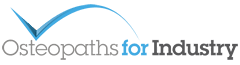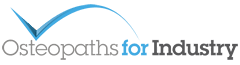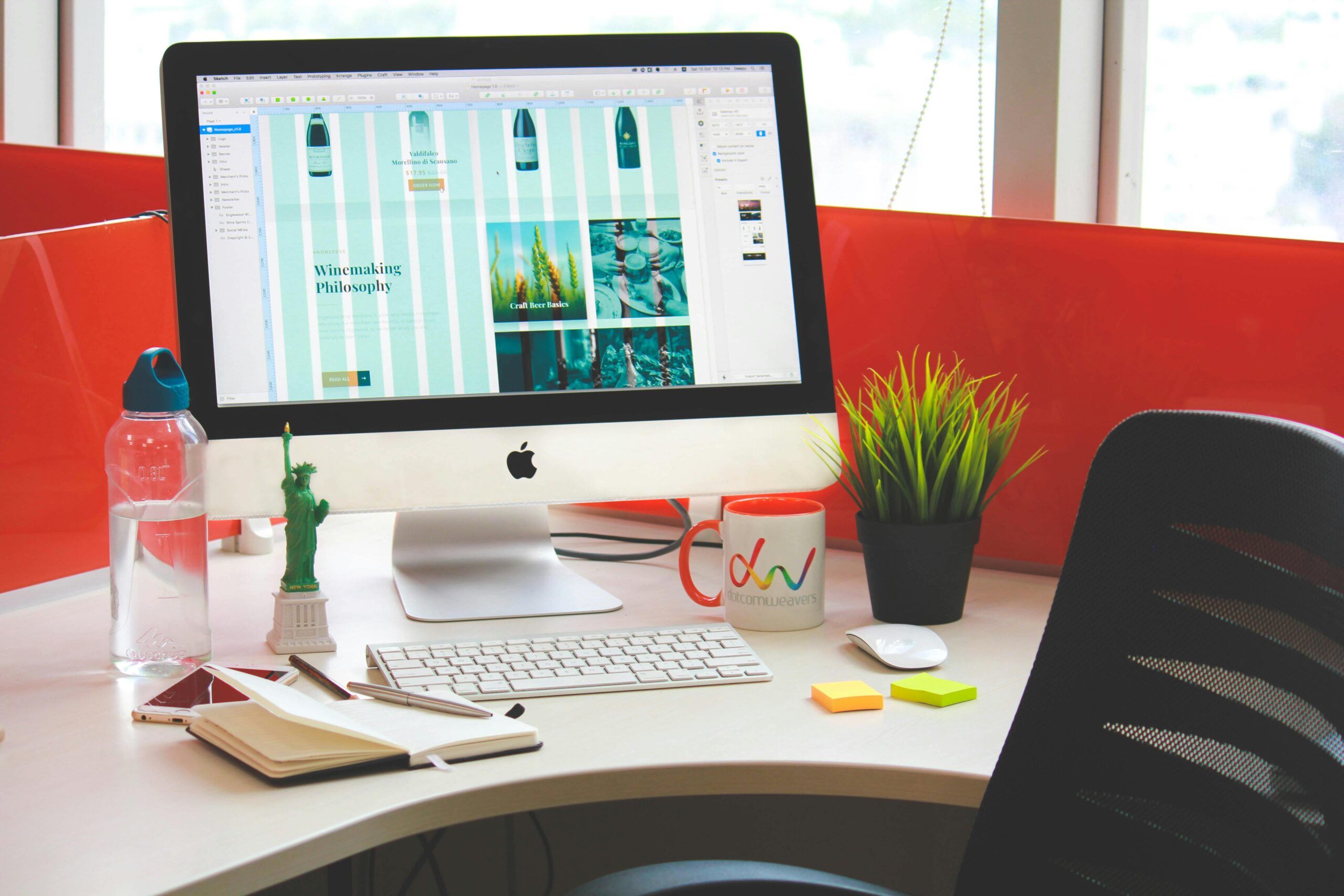Whether you suffer from an achy lower back, a stiff neck, or dry eyes, many of us are more familiar with the health issues prolonged, regular use of display screen equipment (DSE) can have on our eyes, posture, and overall musculoskeletal wellbeing than we’d like to be.
However, it’s still easy to feel lost when it comes to making the right changes to our workstations to avoid these kinds of health niggles and aches and pains. As employers, it’s your responsibility to take the reins, ensuring your team’s desks are set up with ergonomic best practices in mind, all to prevent any problems and ensure your employees feel their best.
Where should we start?
Government-mandated DSE regulations set out the basic requirements for workstation compliance, mainly focusing on typical office set-ups. These rules only apply if the specific components mentioned are actually present at a workstation, and the nature of your job tasks does not overrule them; instead, they’re all about keeping employees safe and healthy at work. They should, however, be integrated with the specific demands of the task at hand while ensuring their health and well-being.
The bottom line? Keep in mind that although general advice will broadly apply to almost every DSE user, each person’s situation and needs are different, and the measures you take will need to be tailored to this (and that’s where we can help).
Ergonomic Benchmarks and Compliance
While the government’s DSE Regulations do not explicitly mandate compliance with specific standards, the industry has widely embraced certain ergonomic guidelines to ensure safety in the workplace. The standard, BS EN ISO 9241, is extensive and encompasses various aspects of workstation design, from general introductions to specific recommendations for visual display, keyboard requirements, and working environment.
This standard sets forth the ergonomic requirements for DSE in office tasks and should be treated as your guiding compass. Although adherence is not mandatory, following these standards is essential, as workstations conforming to BS EN ISO 9241 generally surpass the minimum requirements of the government’s regulations.
Special Considerations
It’s important to mention that more detailed and stringent standards apply to specific, more specialised uses of DSE – particularly when the use of DSE could affect the health and safety of more than just the DSE user. Some examples include organisations that are:
- Using DSE in process control
- Using DSE for tasks that could affect the safety of machinery
- Using DSE for tasks that could affect the safety of programmable electronic systems
Employers using DSE for these kinds of tasks should always seek personalised advice from specialists (like us!) who understand the unique challenges of their respective fields.
At OFI, we provide personalised risk assessments and risk assessor training for DSE users. Learn more about how we can help you keep your team safe and comfortable here.
Choosing the Best Type of DSE
Choosing an appropriate display screen is a critical decision that should involve various considerations, including the nature of the tasks that the DSE is required for and environmental factors.
- While the DSE Regulations don’t specify necessary screen sizes, ensuring screens are conducive to user comfort is key. Aspects like display stability, brightness, contrast, and adjustability contribute significantly to creating an environment that improves user productivity without compromising well-being.
- As we know, companies typically opt for a standard form of DSE (type of computer and accessories), taking all the previous considerations into account for all employees. However, providing a customised screen for individuals with certain pre-existing health conditions may be necessary.
- Addressing challenges such as screen flicker, brightness, contrast, glare, and reflections is essential. Screens should be flicker-free and adjustable to accommodate for varying environmental conditions. Balancing brightness and contrast ensures an optimal viewing experience, helping to protect the user’s eyes from strain, dryness, or discomfort.
- It’s vital to make sure that all screens and supporting equipment are cleaned regularly, too!
Other Workspace Components
Beyond your team’s screens, you should also assess keyboards, input devices, work surfaces, chairs, and the overall workspace environment for ergonomic safety. The arrangement of these components should align with ergonomic principles to create a workspace that promotes comfort, efficiency, and overall employee well-being.
- When it comes to keyboards, the aim is to choose one that facilitates quick and accurate key location and use, all while maintaining comfort. You can also choose keyboards which incorporate hand support into the keyboard design, which can support the hand/wrist while typing or during pauses in keyboard use. In some cases, a separate hand/wrist support attached to the work surface might be beneficial, too.
- It’s essential to think about your employees’ desks, too! They might need to be larger or smaller based on the nature of the tasks they’re working on and should always have enough space to accommodate any extras, including folders, paperwork, pen pots, a phone, etc.
- When choosing a chair, comfort should always be prioritised. The chair must have an adjustable seat height and ample lumbar support to prevent back and neck pain.

Environmental Factors
Caring for your team’s workstation-related wellbeing extends beyond the physical components of their desks to involve environmental factors, too. These include:
- Space: Prolonged static sitting can be harmful. Therefore, it’s important to make sure your team has plenty of space to limit the chances of discomfort. For example, you should make sure DSE users have enough room to switch up their posture every so often and can comfortably fit their thighs, knees, lower legs, and feet underneath their desks.
- Lighting: Lighting must be suitable for all tasks conducted at your team’s workstations, including reading from screens, keyboard work, and paper-based activities. General lighting should be good enough to ensure the whole room is well-lit.
- Reflections and Glare: It might not be something that you often think about, but visual fatigue and stress can be caused and exacerbated by unshielded bright lights, imbalances between brightly and dimly lit areas, and reflections on your team’s screens or other parts of their workstations. To minimise these issues, you might need to look into better light shades, moving light sources, adjusting work surfaces, and modifying the colour or reflectivity of nearby walls or furnishings. Curtains or blinds can also be fitted or adjusted to prevent unwanted glare. If other measures fail, anti-glare screen filters can be used as a last resort.
- Noise: Ensure that noise from equipment, like printers at display screen workstations, stays at levels that do not hinder concentration or impede regular conversation unless the noise serves a specific purpose, like a warning sound for a malfunction or emergency. The most effective way to reduce equipment noise is at the source, either by specifying quieter alternatives when ordering replacements or, if not, through soundproofing or repositioning pieces of equipment.
- Heat and Humidity: Did you know that electronic equipment can generate dry heat to levels that can impact the temperature of your workplace? Make sure your workplace is well-ventilated and at the right humidity to prevent discomfort and alleviate issues like dry/sore eyes.
Task Design and Software Ergonomics
Poor task design can contribute to workplace stress. So, the DSE Regulations reiterate the importance of aligning tasks with ergonomic principles. With this in mind, you should:
- Structure jobs to give your team the space to make their own decisions, develop their skills, and gain constructive feedback. This approach is much better than making your employees repeat the same tasks in the same way over and over again. For instance, introducing a different type of tasks to break up DSE use for a team member who spends all day in front of their screen can give them an opportunity to change posture, have a break from their DSE, and return to their other tasks with a clearer head.
- Make sure you have the right amount of staff. This will stop your team from experiencing stress from being either overburdened or underutilised.
- Increase user involvement in the planning, design, and implementation of work tasks whenever possible! This collaborative approach contributes towards a more engaging and satisfying work experience for all involved.
Software design is also an important tool in ensuring workplace safety. Poorly designed or unsuitable software can hinder the effective completion of tasks and, in some instances, cause enough stress to impact a user’s health, especially if it’s an issue they have to deal with every day. When purchasing or choosing which software to use, you should consider:
- Suitability for the task at hand
- Adaptability and ease of use
- Feedback on performance provided within the software
- Format and pace of work
- Performance monitoring capabilities
Be sure to remind your employees to maintain healthy habits when operating DSE and contact us to arrange workstation assessments to keep your team happy and healthy.
In Summary
If your team isn’t comfortable at work, their work will be of a poorer quality, and their productivity rate will drop. So, making sure your DSE users have a workstation set-up which supports their daily activities and doesn’t cause them any additional stress or frustration couldn’t be more critical.
References
- Work with display screen equipment – Health and Safety Executive (HSE)
- The Health and Safety (Display Screen Equipment) Regulations 1992 – GOV UK
- Working safely with display screen equipment – Health and Safety Executive (HSE)
- Computer Workstations Good Practice – GOV UK
- Human factors: lighting, thermal comfort, working space, noise and vibration – Health and Safety Executive (HSE)